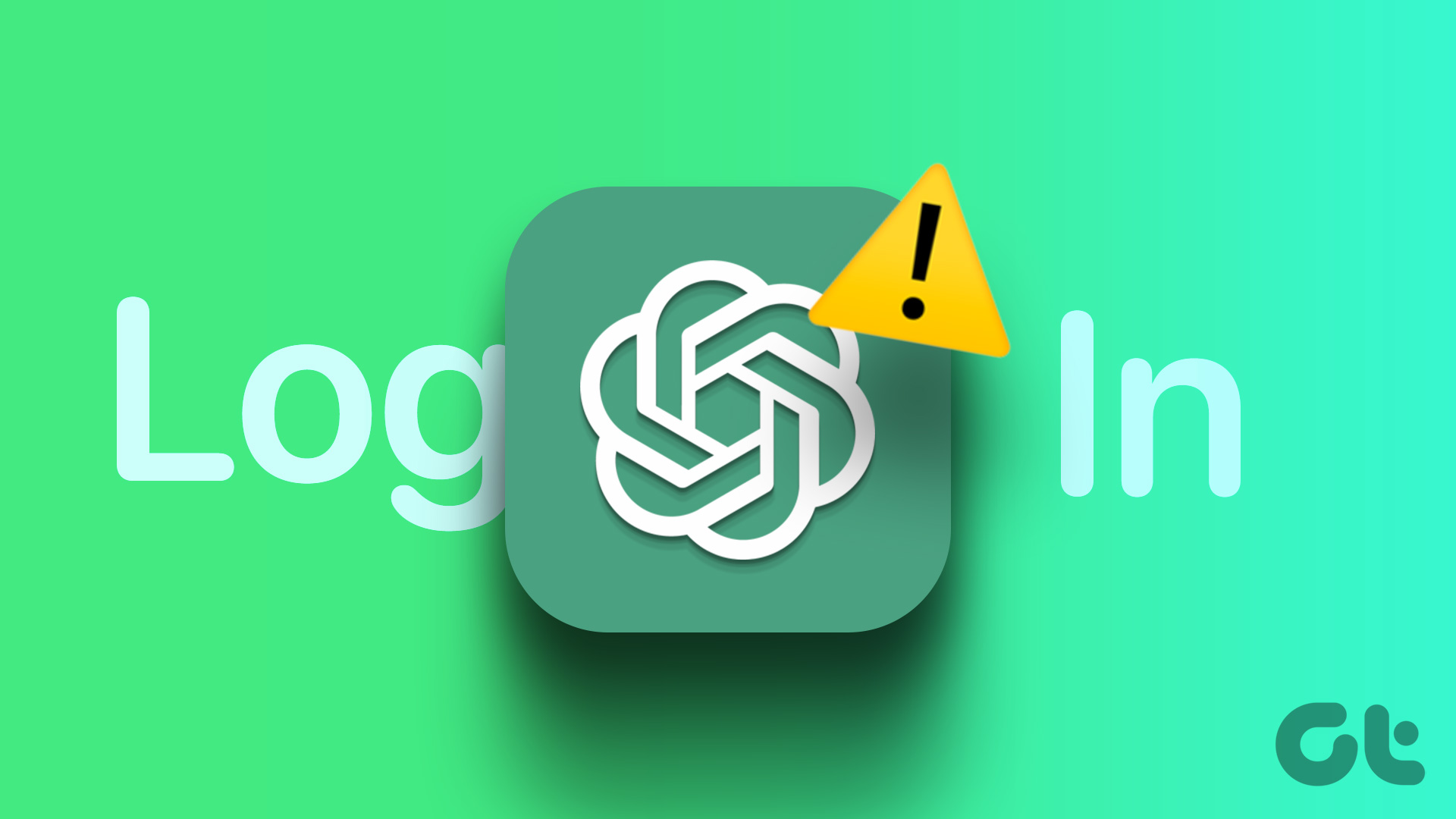Resolving ChatGPT Login Issues on iOS: A Comprehensive Guide
As technology advances, the integration of artificial intelligence into our daily lives has become more prevalent. One such AI tool that has gained significant attention is ChatGPT, developed by OpenAI. However, users may sometimes encounter login issues, especially on iOS devices. This comprehensive guide will address potential problems and solutions for ChatGPT Login failures on iOS, ensuring a seamless user experience.
Understanding the Problem
ChatGPT login issues on iOS can stem from various factors, including connectivity problems, software bugs, outdated applications, incorrect credentials, or security settings. Identifying the root cause is crucial for effective troubleshooting. Below are common scenarios and detailed steps to resolve these issues.
Step-by-Step Troubleshooting
Check Your Internet Connection
A stable internet connection is essential for logging into ChatGPT. If you’re experiencing login issues, the first step is to verify your internet connection:
Wi-Fi Connection: Ensure that your device is connected to a reliable Wi-Fi network. If the connection is weak, try moving closer to the router or restarting the router.
Cellular Data: If you’re using cellular data, ensure that your data plan is active and you have a strong signal. Consider switching between Wi-Fi and cellular data to see if the issue persists.
Update the ChatGPT App
Using an outdated version of the ChatGPT Online app can lead to compatibility issues. Check for updates in the App Store:
Open the App Store on your iOS device.
Tap on your profile icon at the top right corner.
Scroll down to see the list of pending updates.
If ChatGPT appears in the list, tap Update.
Clear App Cache
Cached data can sometimes cause the app to malfunction. Clearing the cache can help resolve these issues. Since iOS does not provide a direct way to clear an app’s cache, the best approach is to reinstall the app:
Delete the App
Press and hold the ChatGPT app icon until the options menu appears.
Tap Delete App and confirm the deletion.
Restart Your Device
Hold the power button and slide to power off.
Turn your device back on after a few seconds.
Reinstall the App
Open the App Store and search for ChatGPT.
Tap Install to download and reinstall the app.
Check for iOS Updates
An outdated operating system can also cause compatibility issues. Ensure your device is running the latest version of iOS:
Go to Settings > General > Software Update.
If an update is available, tap Download and Install.
Verify Login Credentials
Incorrect login credentials are a common cause of login failures. Ensure that you are entering the correct email address and password:
Email Address: Double-check for typos and ensure that you are using the registered email address.
Password: Passwords are case-sensitive. Ensure that Caps Lock is not on, and check for any accidental spaces.
If you’ve forgotten your password, reset it by following these steps:
On the ChatGPT login screen, tap Forgot Password.
Enter your registered email address.
Follow the instructions sent to your email to reset your password.
Two-Factor Authentication (2FA)
Two-factor authentication adds an extra layer of security but can sometimes cause login issues. Ensure you are entering the correct code sent to your device:
Code Not Received: Ensure your device has a stable internet connection and that the code is not being sent to another device or app (e.g., email or authenticator app).
Code Expired: Enter the code promptly, as it typically expires within a few minutes. If the code expires, request a new one.
If you still face issues, temporarily disable 2FA and try logging in again. Once logged in, you can re-enable 2FA for added security like VidMate.
Common Scenarios and Solutions
Incorrect Password
Issue: You receive an “Incorrect password” error message. Solution: Double-check your password. If you’ve forgotten it, use the “Forgot Password” option to reset it. Ensure you follow the instructions in the reset email promptly.
Two-Factor Authentication Issues
Issue: You are not receiving the 2FA code or the code is not working. Solution: Ensure your device is connected to the internet and that you are entering the code correctly and promptly. If the issue persists, try resending the code. If problems continue, contact support for assistance.
App Crashing or Freezing
Issue: The ChatGPT app crashes or freezes during login. Solution: Clear the app cache by reinstalling the app. Ensure your device and app are updated to the latest versions. Restart your device before reinstalling the app.
Account Locked
Issue: After multiple unsuccessful login attempts, your account might be temporarily locked for security reasons. Solution: Wait for a few minutes before trying again, or follow the instructions provided in the lockout message to unlock your account.
Enhancing Security and User Experience
To prevent future login issues and enhance security, consider the following best practices:
Use a Strong Password: Choose a complex password that includes a mix of letters, numbers, and special characters.
Enable Two-Factor Authentication: 2FA adds an extra layer of security by requiring a second form of verification.
Regularly Update Your Password: Change your password periodically to reduce the risk of unauthorized access.
Be Wary of Phishing Attempts: Always ensure that you are logging in to the official ChatGPT website or app and be cautious of emails or messages asking for your login details.
Conclusion
Encountering login issues with ChatGPT on iOS can be frustrating, but following these troubleshooting steps can help resolve most problems. Ensuring a stable internet connection, keeping your app and iOS updated, verifying your credentials, and maintaining good security practices will provide a smoother experience. If issues persist, contacting ChatGPT support with detailed information about your problem will help you get back on track. By taking these proactive measures, you can enjoy the full benefits of ChatGPT without interruption.