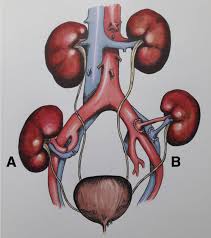Netflix, one of the world’s leading subscription-based streaming services, is widely loved by users globally because of its vast collection of TV series, documentaries, movies, and games. If you are a Netflix subscriber, you can watch content you like online as well as download them for offline viewing. This is particularly useful in scenarios like long flights, where you can enjoy watching without an internet connection. Nevertheless, many users still don’t know how to download Netflix movies to watch offline.
To solve this issue, the article will provide a detailed guide on how to download movies using the Netflix app. Moreover, we will explain the download limitations and usage restrictions of the official Netflix program and offer corresponding solutions to help you easily enjoy the convenience of offline viewing.
1. Download Netflix Movies with App
Many users choose Netflix as their favorite viewing platform due to its diverse and convenient features. Netflix provides 2 subscription options: one with ads and one without ads, and the number of downloads allowed varies between these options:
- Ad-Supported Plan: Users can download a maximum of 15 movies each month, with the download count resetting at the start of every month.
- Ad-Free Plan: Each device can download up to 100 movies, depending on the number of devices included in the user’s subscription plan.
Nowadays, the Netflix app supports many devices:
- Android phones and tablets running Android 4.4.2 (KitKat) or higher
- iPhones and iPads running iOS 9.0 or higher
- Amazon Fire tablets running Fire OS 4.0 or higher.
- Chromebooks, which have access to the Google Play Store
Nonetheless, you may note that in July 2024, Netflix has canceled the offline download feature for the Windows app. The existing Netflix Windows app now only serves as a shortcut to open the Netflix website, which means that you cannot download your favorite movies or TV shows for offline viewing on computers through the official app. In light of this, we recommend you use the best Netflix Video Downloader like MovPilot Netflix Video Downloader to help you download Netflix videos on your computers for offline viewing.
Now, Let’s use the iPhone as an example to demonstrate how to download movies with the official Netflix app:
STEP 1 (Optional): If you haven’t installed Netflix yet, begin by downloading and installing the latest version from your app store.
STEP 2: After installation, launch the Netflix app and log in to your account.
STEP 3: Search for the Netflix movie or TV show you want to download and click it. Check if the Download icon appears below the Play icon on the screen. If it does, you can start the download.
STEP 4: Click the Download button and wait for the process to finish.
STEP 5: After the download is complete, go to My Downloads to view your saved videos. As long as the movie is within the validity period, you can watch it offline without an internet connection.
2. Download Netflix Movies without App
Downloading Netflix movies on mobile devices is handy and simple, but cached files will fill up storage space gradually and slow down your mobile device. So, if you are looking for easier management and storage, the better way is to download Netflix movies to your computer. Sadly, you can’t directly download movies on a PC or MacBook if you use the official Netflix app.
To overcome these restriction, MovPilot Netflix Video Downloader is a great solution for you. This tool can download Netflix movies and TV shows in 1080P HD MP4 or MKV format, and these videos can be saved for good on your Windows or Mac.
Key Features of MovPilot Netflix Video Downloader
- HD Quality Conversion: Converts Netflix movies to MP4 or MKV format, supporting full HD 1080P, making sure no compromise in quality if you watch on a big screen.
- Multi-language Support: Provides multiple language audio and subtitle options to meet different users’ needs, allowing you to customize their viewing experience.
- Retains Dolby Digital 5.1 Surround Sound: Provides excellent sound quality up to 640kbps, offering a high-quality viewing experience.
- Wide Compatibility: Compatible with Windows and Mac systems, suitable for most users to download movies on their computers. Downloaded movies can then be transferred to other devices for playback.
So, how to use MovPilot Netflix Video Downloader to download Netflix movies? Here are some steps:
STEP 1: Download MovPilot Netflix Video Downloader on your Windows or Mac.
STEP 2: Once the installation is finished, open this app and log in to your Netflix account.
STEP 3 (Optional): Click the Settings icon, which is in the upper right corner, to opt for your preferred subtitle language, codec, quality parameters, etc.
STEP 4: In the search bar, type the movie or series name you want to download or paste the URL on it. Then, click the download button and wait for the download to complete.
STEP 5: After the downloading of movies or TV shows finish up, you can save it on your computer and enjoy offline viewing on any device you like.
FAQs About Downloading Netflix Movies
Why is there no download option on my Netflix app?
Maybe you have encountered the following situation: when you aim to watch your favorite movies offline but find there is no download option on the Netflix app. It can be confusing. Here are some common reasons:
- Compatibility of Device: Ensure your device supports the download feature, such as Android phones/tablets, iPhones/iPads, Amazon Fire tablets, and Chromebooks.
Note: Recent updates have removed this feature from Windows devices.
- The version of the App: Make sure you are using the latest version of the Netflix app. Previous versions may not display all features, such as the download option.
- Availability of Content: Not all Netflix movies are available for download. If a movie lacks the download icon, it might be due to videos having restrictions on license or region.
- Subscription Plan: Check if your subscription plan includes download permissions. Some lower-tier plans limit the number of devices or movies that can be downloaded.
Is it possible to keep Netflix movies forever?
Yes, it is possible to save Netflix movies on your local device and keep them forever, no matter whether you cancel the subscription or not. But through the official app, keeping Netflix movies evermore is impossible.
You can only temporarily watch offline movies or series on Netflix, and downloaded content can just be watched within the Netflix app. And if the movie’s license expires or you cancel your subscription, you will not have access to the downloaded content. If you want to keep Netflix movies permanently, you can look for free movie resources or torrents online, or try MovPilot Netflix Video Downloader to save Netflix videos locally.
Final Words
Even though Netflix’s offline download function can provide convenience for you, it also has many limitations, such as device compatibility, subscription plans, and content expiration.
To break the official download restrictions, MovPilot Netflix Video Downloader is your best choice. If you use it, you can download and retain Netflix’s HD movies, choose languages freely, and enjoy a better viewing experience. Don’t wait, just download, this tool is worth a try.
Keep an eye for more latest news & updates on Gossips!