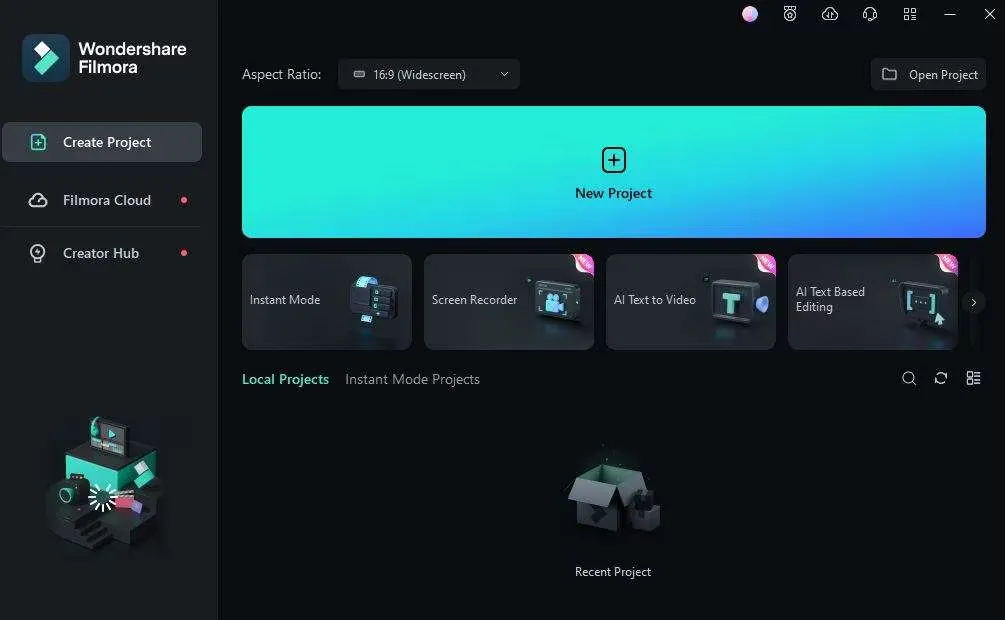When making videos, good sound is super important. It can make an okay video into something amazing! But sometimes, there are pauses or silences that you don’t want, which can be tricky to deal with.
That’s where modern silence detection tools come in handy. These tools can quickly find and remove those unwanted silences from your audio. This saves you time and helps make your video sound smooth by doing the work for you.
Today, we’re going to talk about the top five tools that help with audio silence detection. We’ll also look at the good and bad things about each one, plus how much they cost. Let’s dive in!
Tool 1: Wondershare Filmora
Wondershare Filmora Video Editor is full of cool tools that make editing videos easy and fun. One of its neat features helps you detect audio silence and fix quiet parts in your videos. This feature can be spotted when there’s too much silence or long pauses, which might make your video feel boring.
With this tool, you can quickly remove those quiet parts to make your video flow smoothly. It uses smart technology to find the silent spots, and you can even adjust how sensitive it is to silence and how long the quiet parts should be before it removes them. This way, you get a video that’s interesting and easy to watch!
Features:
- Automatic silence removal: The silence detection feature automatically removes silence from the audio region of a video.
- Clip analysis: The feature analyzes the clip and makes cuts.
- Threshold adjustment: The user can change the duration or volume threshold.
- Export options: The user can export the video to the timeline or to their hard drive.
Pros:
- Easy to use but still powerful for professional editing.
- You can share your videos directly to social media.
- Allows you to edit multiple video layers at once.
- Cool features like motion tracking, keyframing, 4K editing, and recording your screen.
- Includes sound effects, turning text into images, and smart AI tools for writing.
Cons:
It can be harder to learn editing with tools if you’re just starting out.
How to Use Filmora for Silence Detection
Filmora Silence Detection makes it super easy to find and remove silences from your video. Here’s how to use the Silence Detection feature in Filmora:
Step 1: Upload Your Video Clip
First, open Filmora and add the video clip you want to work on. This is the video that has the sound you want to fix.
Step 2: Find the Silence Detection Feature
Look for the Silence Detection tool. You can only use this feature if your video has sound. Here’s how to find it:
Click on the **Silence Detection** button in the toolbar.
You can also right-click your video file in the **Media** window and select **Silence Detection**.
Or, go to **Tools** > **Audio**, and you’ll see **Silence Detection** there. Once you click it, a new window will appear.
Step 3: Change the Silence Detection Settings
Now, you can adjust the settings to make the tool work just right for your video. Here are the three settings you can change:
1. Volume Threshold: This tells the software how quiet a part of your video has to be before it counts as silence. If the sound is lower than 25%, Filmora will think it’s silent.
2. Minimum Duration: This tells Filmora how long the silence should last before it removes it. By default, it’s set to 0.5 seconds, which means anything quieter than this for 0.5 seconds or longer will be considered silent.
3. Softening Buffer: This adds a small delay before and after each sound starts or ends. The default is 0.1 seconds, so it adds a 0.1-second buffer around each sound.
Step 4: Detect and Remove Silences
Once you’re happy with the settings, press the **Analyze** button. Filmora will find and remove all the silent parts from your video.
Filmora will highlight the different parts of your audio:
- The **black** parts are the silences.
- The **highlighted** parts are the sections with sound.
Step 5: Check Your Work and Adjust
Listen to your video to make sure everything sounds smooth. If you need to make any changes, you can adjust the settings from Step 3 and click **Restart** to remove the silences again.
Step 6: Export Your Video
When you’re happy with your video, export it to the timeline, and you’re done! You now have a video with clear, professional-sounding audio. Enjoy!
Tool 2: Snapy.AI
Snapy.ai is a great tool that helps make videos better by removing long pauses and detecting audio silences. Let’s look at what makes this feature so awesome and how it helps people create better videos.
Features:
- Audio Silence Remover.
- AI Video Clipper.
- AI Shorts Generator.
- AI Video Editor.
Pros:
- Snapy.ai makes it super easy to create cool videos from simple ideas. It’s great for things like ads, learning videos, and customer help.
- You can use Snapy.ai to make videos for platforms like YouTube Shorts, Instagram Reels, and TikTok, so you can share your content in many places.
- Snapy.ai uses smart technology to do tricky tasks like shortening long videos, removing quiet parts, and improving video editing, saving you lots of time.
- You can change and adjust the videos to fit exactly what you need, giving you lots of creative control.
- It makes sure your videos and sounds look professional, improving the quality of your work.
Cons:
It might take some time for new users to learn how to use the AI tools fully and get the most out of them.
Tool 3: SavvyCut
Savvycut is a cool online tool that helps detect audio silence parts in your videos. Here’s what makes it great and a few things to consider:
Features:
- Removing silence from videos should not take forever.
- Automatically remove awkwardly long pauses.
- Create good-looking jump cuts in seconds without loss of quality.
- Also works for audio only.
- Export markers for your favourite video editor.
- Works on mobile devices.
Pros:
- You don’t have to download or install anything. Just use it right on the web!
- Upload your video, and Savvycut will quickly find and remove the quiet parts.
- It works quickly to save you time on editing.
- It works with lots of different video file types.
Cons:
- To use more advanced features, you might need to pay for a premium membership.
- The free version might not have all the features some people want.
Tool 4: Cleanvoice AI
CleanVoice AI is a tool that makes spoken recordings sound better, especially for podcasters, but it’s also helpful for interviews, meetings, and lectures. It also helps improve audio by detecting and fixing silent parts in your videos.
Here’s what makes it great and some things to know:
Features:
- Filler Words Remover.
- Podcast Summary & Shownotes.
- Mouth Sound Remover.
- Background Noise Remover.
- Podcast Mixing.
- Stutter Remover.
- Integrations.
- Podcast Transcription.
Pros:
- CleanVoice AI has special tools to improve voice recordings by cleaning them up, making it great for podcasters and others who need clear audio.
- It can take out filler words like “um” and “ah,” fix stuttering or mouth noises, and get rid of silent pauses, making the voice sound smooth and clear.
- It’s great at getting rid of background noise like traffic, hums, or clicks, so the voice stands out and sounds better.
- CleanVoice can adjust how it removes background sounds so the voice still sounds natural and clear.
Cons:
Some things like adding background music or turning a podcast into text cost you an extra amount, which might make it more expensive for users who want all the tools.
Tool 5: Speechify
Speechify is a tool that changes written text into spoken words, making it easier for people to listen to things like emails, PDFs, articles, and even handwritten notes. It’s great for listening to content while doing other activities, like driving, working out, cooking, or relaxing.
You can also use it to detect audio silences in your videos and remove these quiet parts by using other tools like Filmora silence detection to improve the quality of your content. Let’s look at some of its essential features.
Features:
- Speechify can turn text from scanned papers or PDFs into audio, making it easy to listen to all kinds of content.
- You can use Speechify on your computer, as a Chrome extension, or on your phone, so it’s always available no matter what device you’re using.
- You can pick different voices and change the speed of the reading to make it just right for you.
- With the mobile app, you can even change or add to your text right in the app, making it easy to edit wherever you are.
Pros:
- Speechify turns reading material into audio, so you can listen to things like emails, books, and notes instead of reading them.
- You can listen to content anywhere, whether you’re on the go, at home, or busy with other tasks.
- HSpeechify lets you multitask by listening to content while doing other things, making your time more efficient.
- With over 130 different voices in 30+ languages, you can pick a voice that sounds best to you for a better listening experience.
Cons:
Speechify is great at turning text into speech, but it doesn’t remove quiet parts from videos, so it’s not helpful for editing videos.
Conclusion
If you want to make your videos better and more fun to watch, using a silence detection tool is a great idea. Wondershare Filmora is a top pick because it’s easy to use and helps remove those boring, silent parts from your videos. It’s perfect for making your video flow smoothly and keeping your audience interested. For a simple and effective way to edit out silences and make your videos shine, Filmora Silence Detection is definitely the tool to choose from.
Keep an eye for more news & updates on Gossips!