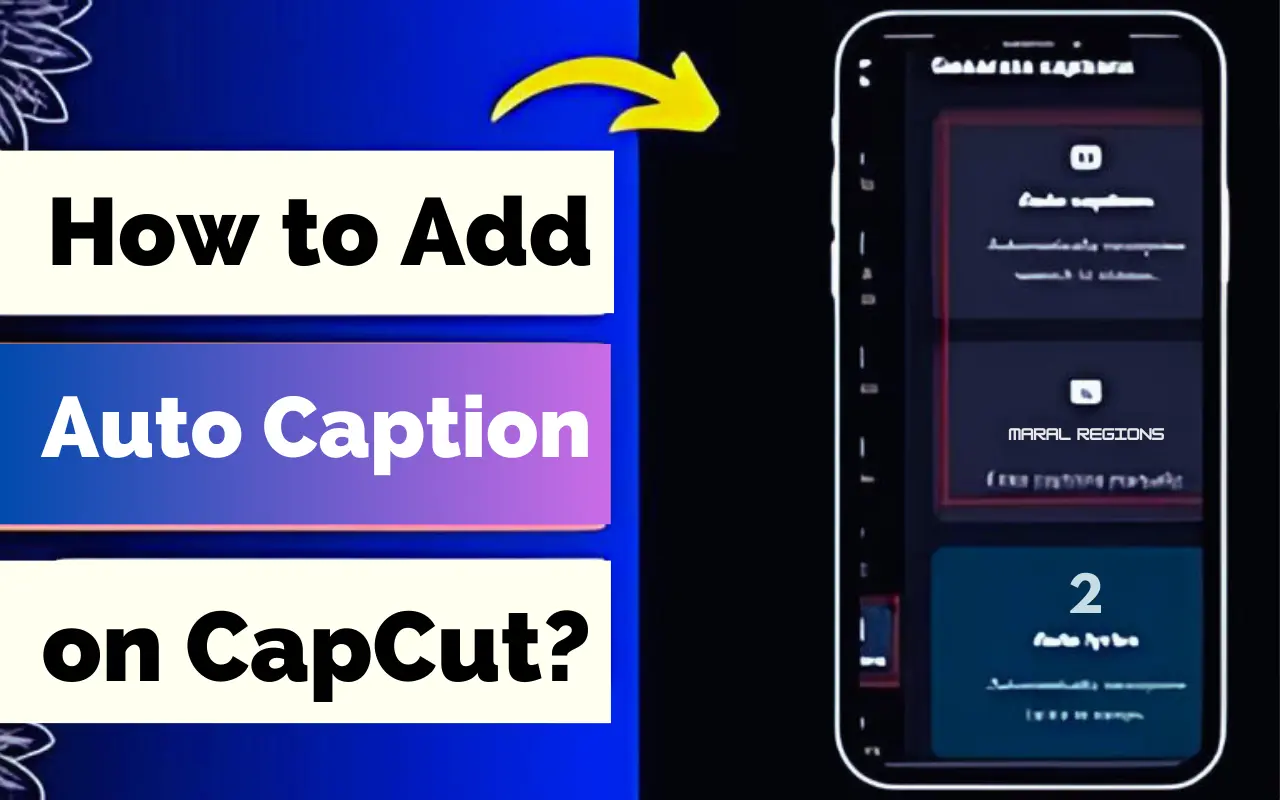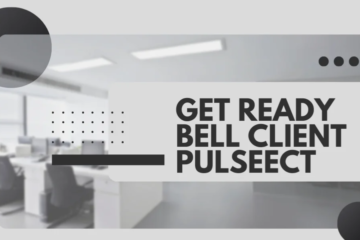Introduction
How to Add Auto Caption on CapCut? There is also something interesting called auto captions in the settings of CapCut, a widely used video editing application. Auto captions not only make your videos more accessible to a wider audience but also improve user engagement since they read along with visuals.
This article is aimed at providing the reader with a step-by-step guide on how to add auto-captions on CapCut. We can also use Capcut for IOS to create the best quality video for your social platforms like TikTok or others.
Steps to Add Auto Caption on CapCut
- Open CapCut
Open the CapCut application on your mobile device and choose the video project you wish to work on.
- Access Editing Tools
Double-click on the video project to open the project in editing mode. Among the editing options displayed at the bottom of the screen, find the “Text” tool.
- Select Auto Caption
Among the options in the Text, locate the Auto Caption drop-down. It will then create captions directly from the audio track in your video.
- Adjust Caption Settings
After the auto-captions have been created, you can adjust the way the captions look and behave as per your requirements. For captions, CapCut provides the settings for the font, size, color, and location of text.
- Preview and Fine-Tune
Watch the video with auto-captions to check for mistakes or optimize the text for better understanding. Adjust the time or text of the captions as needed.
- Save and Export
Once you have completed the auto-captions, click on the ‘save’ button to save your changes and publish the video. CapCut will then play the video and the auto captions will be included with the video.
Tips for Adding Auto Captions
Record with good audio to help the auto-captioning work to be more precise and less likely to be off.
Ensure that the auto-captions are correct before applying them as final captions for the videos.
Various caption styles and their positioning should be tested in order to determine the most effective ones.
Conclusion
Congratulations! You’ve now mastered the art of adding auto-captions on CapCut. By following these simple steps, you can enhance the accessibility and engagement of your videos effortlessly. So go ahead, give it a try, and watch your content come to life with vibrant auto-captions! Happy editing!
Stay in touch to get more updates & news on Gossips!