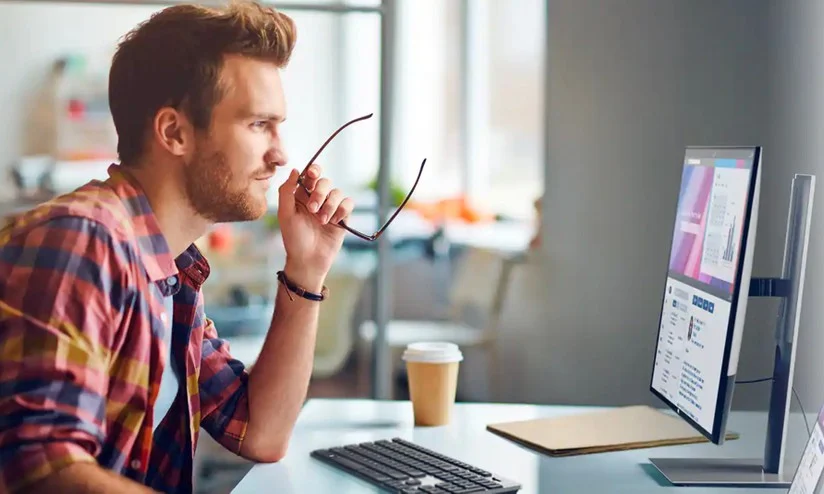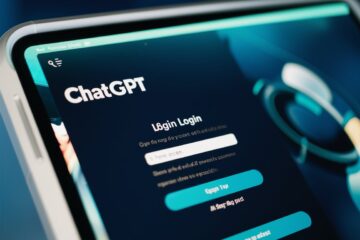Computers are meant to add convenience to your life. Your PC, laptop, or any other type of portable computer should be able to keep up with your day-to-day tasks. If your computer keeps lagging, hanging, or freezing, you need to identify the problem and fix it.
You cannot wait around grinding your teeth while your computer works at a snail’s pace. A slow computer is an adversary to your creativity and productivity, so you better do something about it. If the computer stops responding in the middle of an important assignment, the delay may become the reason for missing a deadline, sacrificing sleep, or worse (migraines).
We have diagnosed the common causes of sluggish computers and deduced a list of useful tips to help you speed things up and boost performance:
Ways to Speed Up Your Computer
- Check Your Internet Connection
If you own an authentic branded computer with all the latest specs, and it suddenly starts performing poorly, the computer itself may not be the issue. Slow browsing and downloading could be a sign of poor internet connectivity instead.
Contact your internet service provider (ISP) and communicate your issue; the internet could be down due to an outage or maintenance work in your area. If you’re done dealing with issues from your current ISP, switch to a better one like Xfinity. Get in touch with Xfinity Customer Support to know all about their internet plans, pricing, and coverage.
- Restart Your Computer
If you don’t shut down your computer very often, it may need restarting to install updates. A computer with an outdated operating system (OS) is likely to become slow and glitchy. New updates are supposed to fix security and performance issues, so don’t ignore them.
Restarting the computer will automatically install the OS updates, as well as shut down programs running in the background. We are often unaware of background apps that utilize considerable amounts of computer resources and slow down other processes.
- Free Up Disk Space & Memory
Has your PC been warning you of low disk space and does it keep suggesting a disk cleanup? If that’s the case, you need to start taking these notices seriously. If the hard disk has used up nearly 85% of its capacity, it tends to slow down computer performance by 50%.
When less than 15% of hard disk space is available, the virtual memory is almost down to zero. This means the computer has no space to store temporary files required to run many programs and applications smoothly.
If you cannot find any large files to get rid of, move your data to cloud storage as an alternative; also, don’t forget to empty the recycle bin. Apart from clearing space on the hard disk, you should also free up the RAM by removing old cookies and cache.
- Conduct a Virus Scan
Do you have anti-virus software installed on your personal computer? If not, you must get one today; you can always start with a free version and upgrade later. It’s possible that your PC was recently infected by malware and that is hindering your computer speed.
Viruses eat up computer resources and undermine the operating system. The anti-virus software will run a virus scan and scoop out malicious files on your computer. These files can then be automatically or manually removed from your computer to restore proper working.
- Close Extra Browser Tabs and Apps
Our computers allow us to multitask, so we have several browser tabs and applications running at a time. However, overloading the computer with too many tabs and programs uses up all the RAM and causes holdups.
You’re obviously not using all the open tabs at once, so close the ones you don’t need to revisit any time soon. If you have tabs open just so you don’t lose a certain web address or page, use the browser’s bookmark feature so you can get back to them later.
- Exit Power Saver Mode
You may have switched to power saver mode earlier when you were running out of battery and didn’t have a charging source nearby. In power saver mode, the computer saves power by restricting overall performance, so the system slows down.
You can go to battery settings and switch to balanced or high-performance mode to resolve the problem. Balanced mode is usually recommended, but you can choose high-performance when running heavy web applications; a computer in high-performance mode will use up battery power more rapidly.
- Replace or Upgrade your PC
If you bought your computer ages ago and never bothered to upgrade any hardware, it might be time to part ways with it. An outdated processor and low RAM should be primarily responsible for the sluggish performance.
Old computers may not be receiving any new updates due to an obsolete operating system, and hence stop meeting the minimum requirements to run several programs. Therefore, it’s time to break that savings account and invest in a cutting-edge machine.
Wrapping Up
If your computer is up-to-date and none of the shared tips work for you, consider taking it to an IT professional. Your computer may have encountered a hardware failure or probably requires internal cleaning/servicing to eliminate accumulated dirt and dust.
Stay in touch to get more updates & news on Gossips!