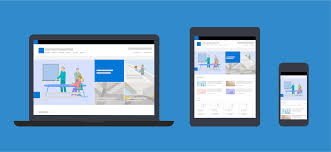Creating a SharePoint site that is both user-friendly and efficient can significantly improve collaboration, productivity, and user engagement within an organization. Whether you are setting up a site for project management, document sharing, or team collaboration, the following guide will help you design a well-structured and engaging SharePoint site. To inspire your design, we’ll also explore SharePoint site examples that showcase best practices.
1. Understand Your Users’ Needs
Before you start designing your SharePoint site, consider the needs of your users. Gather feedback on:
- What tasks they perform regularly.
- What information they need access to.
- Their preferred methods of navigating the site.
Example:
A team managing multiple projects may benefit from a SharePoint site with dashboards displaying task statuses, deadlines, and key updates. Tailoring the site to these needs ensures a streamlined user experience.
2. Focus on Navigation and Structure
Clear navigation is critical for any user-friendly site. A well-organized SharePoint site ensures users can quickly find what they need without frustration.
Tips:
- Use a logical hierarchy for libraries, folders, and pages.
- Incorporate a consistent navigation bar with links to essential resources.
- Leverage “Quick Links” for frequently accessed files or tools.
Example:
One of the most effective SharePoint site examples includes a homepage with categorized sections such as “Projects,” “Resources,” and “Announcements,” making navigation intuitive for users.
3. Choose a Clean and Responsive Design
A clutter-free, visually appealing design improves usability and engagement. Use a responsive design that adapts to both desktop and mobile devices.
Tips:
- Opt for modern web parts like image galleries, news feeds, and document libraries.
- Limit the number of fonts and colors to maintain a professional look.
- Use high-quality visuals to enhance the site’s aesthetic appeal.
Example:
An intranet site designed with SharePoint often incorporates a hero web part showcasing important announcements or featured projects, paired with an aesthetically consistent color scheme.
4. Optimize for Collaboration
Encourage teamwork by integrating tools and features that foster collaboration. SharePoint offers multiple options to enhance team productivity.
Tips:
- Embed Microsoft Teams for real-time communication.
- Use document libraries for version-controlled file sharing.
- Enable calendars and task lists to keep teams on track.
Example:
A collaborative SharePoint site might feature shared document libraries with role-based access permissions and integrated meeting schedules.
5. Utilize Templates and Customization
SharePoint provides several templates tailored for different purposes, such as communication sites, team sites, and hub sites. Customize these templates to align with your organization’s branding and specific needs.
Tips:
- Use the communication site template for organization-wide announcements.
- Customize team sites with project-specific libraries and workflows.
- Maintain consistency in branding with logos, themes, and headers.
Example:
One of the standout SharePoint site examples is a team site designed for a marketing team, featuring branded headers, dedicated libraries for campaign materials, and an integrated task board.
6. Implement Search and Filters
An advanced search functionality makes it easy for users to locate files, documents, or pages. Filters can further refine search results, saving time and effort.
Tips:
- Enable metadata tagging for documents.
- Add search web parts to the homepage.
- Configure filters based on categories, dates, or authors.
Example:
A well-designed SharePoint site for a legal team may include search capabilities with filters for case files, client names, and document types, ensuring quick and accurate results.
7. Test and Gather Feedback
Once your SharePoint site is live, continuously improve it by:
- Conducting usability testing.
- Collecting feedback from users.
- Monitoring site analytics to identify usage patterns and bottlenecks.
Example:
A retail company’s SharePoint site was refined after testing revealed that employees preferred a simpler navigation menu and more prominent access to training materials.
Conclusion
Designing a user-friendly SharePoint site requires a combination of thoughtful planning, intuitive design, and user-centric features. By leveraging the tips above and studying effective SharePoint site examples, you can create a site that not only meets your organization’s needs but also enhances collaboration and efficiency. Start by understanding your users, prioritizing navigation, and making full use of the customization options that SharePoint offers to design a truly engaging site.
Stay in touch to get more news & updates on Gossips.Blog!