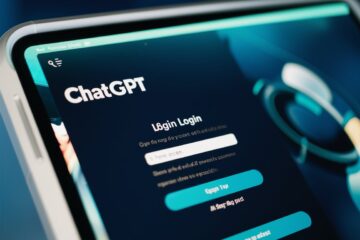Making your content accessible to a wide audience is important. It helps you connect with audiences from all over the world. Adding multilingual subtitles to videos can make this easier. How to add multilingual subtitles to videos? Using the right tool can simplify the process.
Edimakor AI Subtitle Generator can help you add multilingual subtitles to your videos. To assist you, we have created an easy guide on how to add multilingual subtitles to videos.
What are Multilingual Subtitles?
Multilingual subtitles are text translations displayed on the screen in different languages. They allow viewers who speak various languages to understand and enjoy the material, broadening its accessibility and reach. For example, you have added English subtitles to Spanish video. You can reach a wider audience by adding subtitles such as German, French, Hindi, and others. So people can choose their preferred subtitle while watching the videos.
These subtitles are especially valuable for global audiences, educational content, and media that aims to cater to diverse linguistic groups. They are created by translating the original dialogue into multiple languages and then syncing the translations with the video’s timing.
This process helps ensure that the subtitles appear at the correct moments. It provides an accurate and immersive viewing experience. Multilingual subtitles enhance engagement by making content accessible to a wider audience, fostering inclusivity, and breaking down language barriers.
How to Create Multilingual Subtitles for Your Videos with Edimakor
HitPaw Edimakor is an all-in-one, AI-powered video editing suite. It offers a range of features. With Edimakor AI subtitle generator, you can create multilingual subtitles easily. Besides, Edimakor can help you create compelling scripts, convert speech to text, add subtitles, and apply creative effects. Here’s how to add different language subtitles to a video using Edimakor AI subtitle generator.
Step 1: Upload Your Video
Download and install HitPaw Edimakor AI subtitle generator. Open and create a new video project. Upload your video file by dragging and dropping it onto the Timeline in the Video Editor window.
ALT: Upload your video file by dragging and dropping on Edimakor to create multilingual subtitles
Step 2: Translate and Generate Subtitles
Navigate to the Subtitles section in Edimakor. Choose the languages into which you want to translate your subtitles. Click on the Auto Subtitling option to let the AI automatically generate subtitles in your selected languages.
If you need more languages, you can repeat this process to add multiple subtitles to video.
ALT: generate subtitles using HitPaw Edimakor AI subtitle generator
Step 3: Edit and Customize
Once the subtitles are generated, review them for accuracy. Make any necessary adjustments to correct errors or improve clarity. You can also customize the appearance of your subtitles to match your preferences.
ALT: Review the subtitles for accuracy and make any necessary edits using Edimakor
Step 4: Export Your Video
After finalizing your subtitles, export the video. Save the file to your computer with the multilingual subtitles included, ready for sharing or viewing.
ALT: export the video with multiple subtitles using Edimakor AI subtitle generator
How to Add Multilingual Subtitles on YouTube?
YouTube is a global platform that supports videos from all over the world. Adding multilingual subtitles to your videos can help you reach a broader audience and make your content accessible to viewers who speak different languages. Here’s a detailed guide on how to add subtitles in different languages on YouTube:
Step 1: Access YouTube Studio
Open YouTube Studio: Go to YouTube and sign in to your account. Click on your profile icon in the top right corner and select YouTube Studio from the drop-down menu.
Select Your Video: In the YouTube Studio dashboard, go to the Content section from the left-hand menu. Find the video you want to add subtitles to and click on its title or the Edit button (pencil icon).
ALT: access to YouTube studio to add multilingual subtitles
Step 2: Add and Manage Subtitles
Navigate to Subtitles: Once you’re in the video editing screen, click on the Subtitles tab located on the left sidebar to add English subtitles to YouTube video. This will take you to the subtitles management section for that video.
Add a Language: Click the Add language button. You’ll see a list of available languages. Choose the language for which you want to add subtitles. If the language you want is not listed, you can add it later.
Step 3: Upload or Create Subtitles
To add subtitles to languages, click the Add button next to the language. Choose Upload file from the options provided. You can upload subtitle files in formats such as SRT, which you can generate using Edimakor .
If you don’t have subtitle files, you can use YouTube’s auto-translate feature. Click Auto-translate and select the desired language. YouTube will attempt to generate subtitles automatically. Note that this feature may not be as accurate as manual uploads.
Note: Repeat the above steps for each language you want to add. Ensure that you upload or generate subtitles for all the languages you plan to offer.
ALT: Publish videos with multilingual subtitles
Step 4: Review and Publish
After uploading or generating subtitles, review them for accuracy. You can edit subtitles directly in YouTube Studio by selecting the language and clicking on the Edit button. Make sure that the subtitles are correctly synchronized with the video and free of errors.
Once you are satisfied with the accuracy and formatting of the subtitles, click Publish to make them live. YouTube will apply the subtitles to your video in the selected languages.
If you find any issues after publishing, you can still go back and edit the subtitles. Simply return to the Subtitles tab, select the language you need to adjust, and make the necessary changes.
Final Words
Hope you got complete idea about how to add multilingual subtitles to videos using Edimakor AI subtitle generator. Adding multilingual subtitles is a way to enhance the reach of your content and engage with a diverse audience. By following these steps, you’ll ensure that your videos are accessible to viewers from various linguistic backgrounds.
Hot FAQs
How do I add multilingual subtitles to a video?
To add multilingual subtitles to a video, upload your video to a video editing platform or tool that supports subtitle creation, such as Edimakor. Use the tool to generate subtitles in your desired languages, then export the subtitles and upload them to your video platform, like YouTube and Facebook.
How to get subtitles in two languages?
To get subtitles in two languages, first create or obtain subtitle files for both languages. You can use tools that offer translation and subtitle generation. Once you have the bilingual subtitles, upload them to your video platform or editing tool, and select the languages to add them to your video.
How to convert subtitles from one language to another?
Using a translation software, you can convert subtitles from one language to another. For this, you can use tools like ChatGPT. It helps to add translated subtitles to video. Once translated, you may need to adjust the timing and formatting to match the original video. Save the translated subtitles in a supported format, such as SRT, and upload them to your video platform.
Keep an eye for more latest news & updates on Gossips!