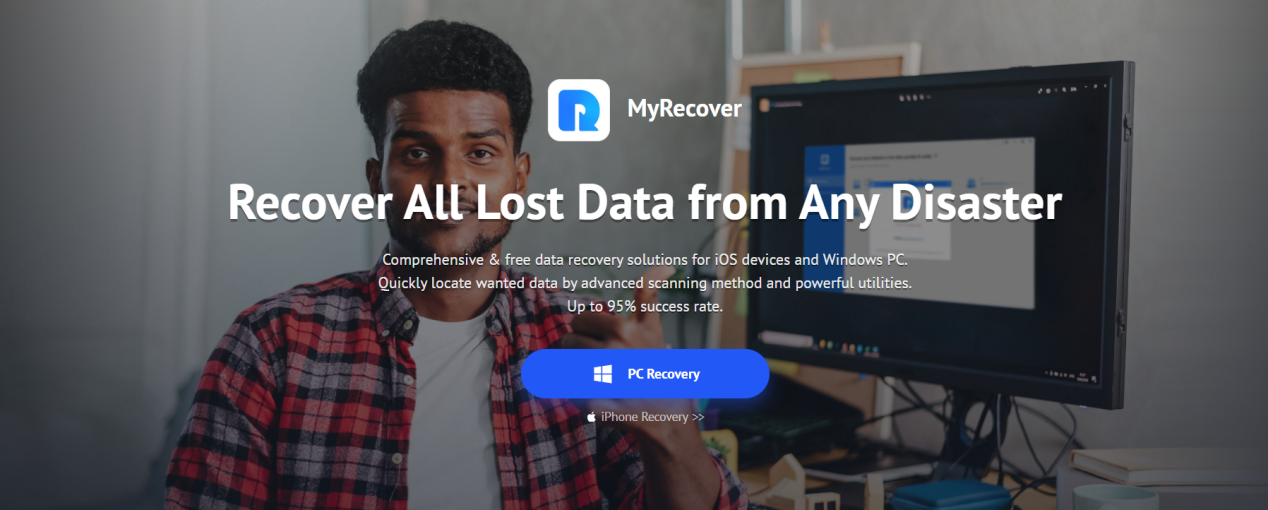Losing important data can cause various unpleasant consequences. The reasons for data loss can be: hard drive failure, accidental deletion, initialization error, system crash, etc.
For many computer users, data recovery is not easy, and professional data recovery software can be of great help. We have selected the professional data recovery software MyRecover for you. If you want to recover data without complicated methods, this review will give you a satisfactory answer.
MyRecover: Professional Windows Data Recovery Software
MyRecover is a professional Windows data recovery software. Functional test results show that MyRecover is suitable for a wide range of data loss scenarios. You can now see both the advantages and disadvantages of MyRecover.
Pros
Free version of MyRecover available
Fast recovery speed
High recovery rate
Support all Windows operating systems
Recover over 200 types of file systems
Cons
Only for Windows data recovery now
Data Loss Scenarios for MyRecover
You will notice that MyRecover offers all Windows recovery solutions.
Recycle Bin Recovery
After emptying the desktop recycle bin, you can use MyRecover to recover your data.
Restore Data from Formatted Disks
MyRecover can get back deleted data from formatted disks.
Retrieve Data from Lost Partition
If a partition is lost but the partition file has not been replaced, MyRecover can help you recover your files.
Windows Data Recovery After System Crash
When you are unfortunate enough to encounter BSOD, computer crash, system inaccessibility and other problems that lead to data loss, let MyRecover help you recover all the lost data.
Windows Data Recovery After Virus Attack
Trojan, malware, worms, and many other virus attack may delete your files on computer. MyRecover can help you get data back from a virus attack issue.
Function Test on MyRecover
The steps to use MyRecover are very simple. I downloaded the MyRecover software from the official MyRecover website on my Windows computer and installed it according to the step-by-step instructions.
To test it, I selected some PDF files to delete from my computer’s hard drive, and then I want to try to recover them with MyRecover.
Test Process
The test begins. We ran MyRecover on a Windows computer. MyRecover detected all the hard disks on the computer and external disks connected to the computer. Then, I hovered the mouse over the drive that saved PDF files before, and it showed a Scan icon. Hover over the drive where the PDF file was previously saved and click to perform a one-click scan.
MyRecover’s Quick Scan and Deep Scan features are activated. All lost files on the scanned hard disk will be found.
Here we would like to show you MyRecover’s search and filter features.
When I click on the Type menu, I am presented with many different file types. If you select the Document option, only document files will be shown.
After typing “PDF” in the search field, I can find all the deleted PDF files.
You can also try the “Data Modification” filter. Options like Today, Yesterday, Last 7 days, Last 30 days and customization are all provided. You can also try the “Size” filter to find it.
The scanning results came back and I selected the deleted PDF files I wanted to recover by checking the boxes next to them. I then chose a different path to save the PDF files to be restored, to avoid overwriting the data. Just click the “Recover x files” button and these files will be restored quickly. The test results show that MyRecover completed the file recovery task successfully and quickly.
Test Result
With the test above, we can see that MyRecover can fully detect and scan my hard drive with a professional scanning method. MyRecover is quite easy and professional. Therefore, MyRecover can be a reliable choice for file recovery.
Final Words
MyRecover is a professional Windows file recovery software. After reviewing MyRecover, we find that MyRecover offers unique benefits and powerful features to help you recover files safely and efficiently.