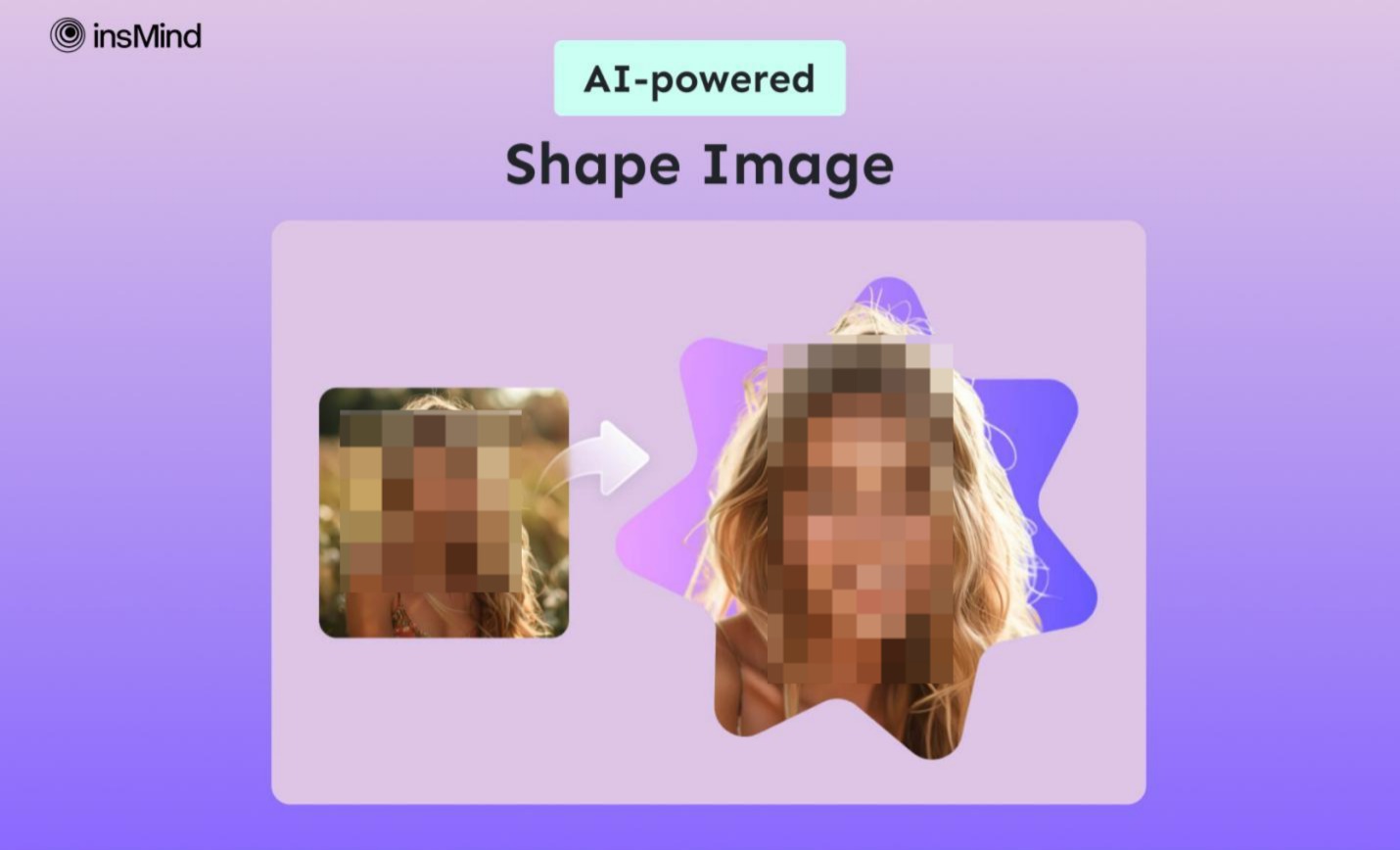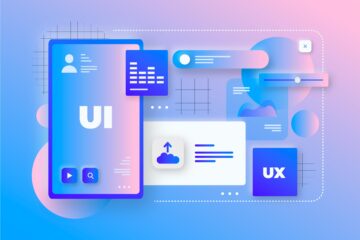Shaping an image is essential for enhancing quality, maintaining consistency, and achieving various professional and personal goals. A well-shaped image looks more polished and professional, which is essential for branding and marketing purposes. Many experts shape their images properly to improve communication by making the visuals clearer, more appealing, and more impactful. In this article, we will explore insMind, an advanced photo shape editor, to crop images into shape professionally.
Part 1. What Makes insMind the Best Photo Shape Editor?
insMind stands out as a leading photo shape editor due to its sophisticated AI algorithms, which ensure precise and accurate image shaping. It lets you adjust and optimize various image parameters, such as brightness, sharpness, and contrast, to achieve the best results. Using this powerful AI design tool, which is ideal for logos and branding, you can easily cut out shapes from images.
When using this AI tool, professionals can achieve a perfect shape out of their image by fine-tuning the smoothness of its corners to fit specific creative vision. Making it a one stop solution for various photo editing needs, insMind offers a wide range of shapes all with different adjustment settings. In addition to its professionalism, this tool provides high-quality edits, ensuring that the final images look polished.
Part 2. Stepwise Instructions to Shape Images with insMind AI
After learning about insMind’s unique shaping capabilities, you may be wondering how to use them to make artistic profiles that project professionalism. Follow these detailed instructions to learn how to use insMind to shape images:
Step 1. Import the Image for Shaping Purpose
Open the main webpage of Shape Image maker of insMind and click the “Upload a photo” button to accelerate the process. Once you have uploaded the image, the tool will display it within the design interface for shaping.
Step 2. Choose the Shape for the Image and Optimize its Outlook
Upon uploading the image, choose the specific shape for your image from the “Mask” panel at the left corner of your interface. Afterward, adjust the “Smoothness” and “Sides” of the shape’s corners by moving the slider for a clearer visual impact of your image.
Step 3. Download the Shaped Image
Finally, go to the “Download” button located in the upper-right corner of the interface if you’re satisfied with the result. Here, select the format and quality you want from the menu of export before clicking the “Download” button that transfer the output image to your device.
Part 3. Noteworthy Perks of Using insMind Image Shaper
After examining the steps of utilizing insMind AI as a photo shape editor, it becomes evident that this tool provides a multitude of advantages that enhance the creative process. Now, let’s explore the main benefits of shaping your images with this application.
- Advanced Image Editing: insMind provides powerful tools for effortless image tuning, including adjustments to color, contrast, and sharpness, as well as advanced features like background removal.
- High-Resolution Output: This platform ensures that the edited image retains its high resolution, which is essential for both digital and print quality.
- AI-Powered Enhancement: Its built-in AI assistance helps optimize the enhancement process by providing AI-generated filters and backgrounds.
- Ease of Use: With the help of its user-friendly interface, both beginner and expert designers can easily utilize this online tool.
Part 4. How to Maximize Your Experience with insMind?
Apart from insMind being a photo shape editor, you can maximize your workflow with this multi-functional AI-designed tool. Here are some additional features and capabilities that can be useful for different applications:
- Silhouette Maker: Turn your dull photos into amazing and better-looking silhouettes and edit them according to your choice in just one click.
- AI Image Enlarger: insMind is designed to automatically turn blurry images into clear, ultra-HD photos, where users just have to click a button to enlarge and sharpen their photos.
- Curved Text Generator: Add an extra spice to your image by adding curved text to your image or design through insMind.
- Photo to Line Drawing: To showcase your artwork on social media, users can effortlessly convert their photographs into line art in portrait and landscape orientations.
Conclusion
In conclusion, insMind stands out to be a powerful and versatile tool for shaping images, as it caters to a broad spectrum of image editing needs. As we have discussed, its AI assistance and advanced image editing features offer significant benefits to both professionals and beginners. So, try out this top-rated online AI image editor yourself to get familiar with its features.
Keep an eye for more news & updates on Gossips!