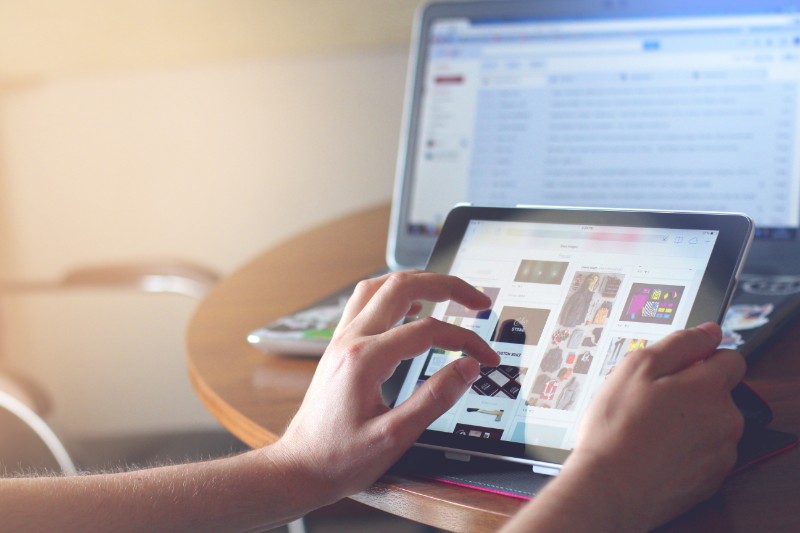The growth in mobile website usage over the past few decades has been remarkable. Users increasingly engage with the Internet through various channels, demonstrating higher participation rates and frequent usage. Creating visually beautiful, engaging, and user-friendly website designs must be a top priority for organizations, especially in light of the increasing need to test sites on mobile devices.
Because they increase user engagement, retention, and conversion rates—all of which eventually contribute to a business’s growth—mobile-friendly and responsive site designs are essential.
What constitutes a Mobile Web?
A mobile web or website, akin to any traditional website, comprises browser-based HTML pages interconnected and accessible via the internet. Mobile websites can exhibit textual content, data, images, and videos. They may also incorporate mobile-specific functionalities such as direct phone number access or location-based services.
Key Reasons to Prioritize Mobile Usability Testing
Conducting thorough testing for mobile compatibility and responsiveness contributes significantly to enhancing the customer experience. Integrating mobile website testing into your product development roadmap provides a competitive advantage. Here are the primary reasons to emphasize mobile usability testing for your web product:
Mobile-first Indexing
Search engines like Google prioritize mobile-ready websites. Failing to ensure mobile compatibility may result in poor visibility on search engine results pages, particularly in the top rankings. Mobile website testing ensures optimal performance across popular screen resolutions, increasing the likelihood of appearing prominently on search engines.
Speed and Precision
Given the preference for mobile devices due to their personalized and convenient nature, ensuring speed and accuracy is paramount. Through comprehensive mobile website testing, your team evaluates the website’s performance across various mobile screen resolutions, leading to a more responsive web experience for your target audience.
Mobile Device Compatibility
Prioritizing mobile website testing doesn’t necessitate testing on every mobile phone category available. By leveraging market segmentation data, your team can focus on specific smartphone categories. Testing the website’s performance on these target devices and addressing any issues encountered during the testing process leads to the development of a mobile-first website experience.
Mobile website testing enables the delivery of an outstanding end-user experience across various mobile devices, a factor that greatly influences customer satisfaction and retention.
Advantages of Mobile Web Browser Testing
Testing the compatibility of your web application across various devices and browsers offers several distinct advantages.
- Given Google’s emphasis on mobile-friendly websites for ranking, having a responsive mobile version of your site can enhance your search engine ranking, attracting more visitors and fostering business growth.
- Mobile web testing ensures that your web application functions as intended across the targeted devices users employ to access it.
- Conducting mobile website tests and responsive testing is crucial for optimizing speed and accuracy, providing users with immediate access to your site.
- A mobile-friendly website delivers a superior user experience compared to a desktop site, allowing users to access all your site’s content on a small, compatible device. This not only attracts more users but also builds trust among them.
By performing device-specific responsiveness testing, you can ensure your website maintains an appealing look and feel across various mobile devices. Users appreciate this consistency and are more likely to return whenever they need valuable information or services from your company’s website.
How to conduct mobile website testing using Chrome DevTools:
Switch to mobile view:
In the DevTools window, locate the icon resembling a phone and tablet in the top-left corner, known as the ‘Toggle Device Toolbar’ button. Clicking on it will switch the browser view to a mobile viewport.
The website will now be displayed in a mobile view format.
Selecting a device:
- In the DevTools panel, find options such as Dimensions, Inbox for manual dimension input, Zooming options, Network throttling, and Rotate option.
- Click on ‘Dimensions’ to access the dropdown menu for various emulated devices. Clicking ‘Edit’ provides the full list of devices.
- For custom dimensions, input values manually in the width and height fields next to the dropdown.
Emulating network conditions:
- Under the ‘Network’ tab in DevTools, simulate different network speeds to understand website performance under various connection conditions such as 2G, 3G, or 4G.
- Click on the ‘No throttling’ dropdown and select the desired network speed.
Testing interactions:
- Simulate touch events using DevTools, essential for testing features like swipe gestures.
- Click on the ‘three dots’ icon in DevTools, then go to ‘More tools’ > ‘Sensors.’ In the ‘Touch’ section, select ‘device-based’ or ‘force enabled.’
Inspecting and modifying elements:
Utilize the ‘Elements’ tab to inspect specific webpage parts, view their HTML and CSS, and make real-time edits to visualize changes. This helps identify and fix responsive design issues quickly.
Checking console for errors:
Switch to the ‘Console’ tab within DevTools to view any errors, warnings, or logs generated by the website. Mobile-specific errors may appear in mobile view, aiding in issue identification not visible on desktop.
Simulating geolocation and orientation:
To test location-based features, access the ‘Sensors’ tab within ‘More tools.’ Here, set custom geolocation or use presets like ‘Berlin’ or ‘San Francisco.’ Emulate device orientation for testing features responsive to device movement.
Auditing with Lighthouse:
- Chrome DevTools integrates Lighthouse, providing automated audits for performance, accessibility, progressive web apps, and more.
- Navigate to the ‘Lighthouse’ tab, select the mobile option, and run the audit to obtain a detailed report on mobile performance and optimization suggestions.
How to perform mobile website testing using emulators and simulators:
Setting up the emulator or simulator:
Installation:
- For Android: Install Android Studio and opt to include the Android emulator during setup.
- For iOS: Download Xcode from the Apple App Store, which includes the simulator.
Configuration:
- Access the emulator or simulator settings within the respective tool.
- Select the desired device model, operating system version, and other specifications for testing.
Launching the emulator or simulator:
- Initiate the chosen virtual device from the available options.
- Wait for the operating system to initialize, resembling the startup process of a physical device.
Accessing your website:
- Most emulators and simulators feature built-in browsers.
- Open the browser application on the emulator or simulator and navigate to your website for testing.
Testing responsive design:
- Verify that the website adjusts appropriately by modifying screen resolution, size, and orientation (portrait or landscape).
- Testing interactivity and features:
- Engage with the website to assess functionalities like forms, buttons, sliders, and other interactive elements.
- Emulators may offer simulated gestures such as swiping or pinching for thorough testing.
- Network and performance evaluation:
- Simulate diverse network conditions to gauge website performance under varying speeds and connectivity scenarios.
Identifying errors and inconsistencies:
Watch for layout discrepancies, broken links, or malfunctioning features during testing.
While emulators/simulators can’t perfectly replicate real-world conditions, note any discrepancies and conduct further testing on actual devices if feasible.
Integration with testing tools:
Many emulators and simulators support integration with popular web testing tools, enabling automated testing and advanced functionalities like log capture.
Shutdown and cleanup:
- Close the emulator or simulator correctly upon completing testing.
- Ensure any residual data or configurations are cleared to maintain a fresh environment for subsequent testing sessions.
- Automated mobile website testing tools empower businesses to promptly detect and address site issues, enhance user experience consistency across devices, streamline the testing process, and expedite product deployments while minimizing manual intervention costs.
Performing mobile website testing using automation tools follows a structured approach:
Steps for automated mobile website testing:
- Requirement analysis:
Begin by understanding and documenting the specific testing requirements and objectives to define what needs testing and the expected outcomes.
- Select the appropriate automation tool:
Choose an automation tool that meets your needs and supports the platforms and browsers you plan to test. Popular options include LambdaTest, Selenium, and Appium
- Setting up the testing environment:
Configure the testing environment by installing and configuring the chosen automation tool, integrating necessary plugins, and ensuring connectivity with devices or device clouds.
- Script creation:
Develop test scripts or scenarios that cover the various aspects of the website to be tested, including navigation, form submissions, responsiveness, and user interactions.
- Test execution:
Execute the test scripts across multiple devices, screen resolutions, and orientations simultaneously, leveraging the capabilities of the automation tool.
- Analyze results & report:
Review the results generated by the automation tool post-execution to identify any errors, discrepancies, or performance issues.
- Routine maintenance:
Regularly update the test scripts to accommodate changes, new features, or removals in the mobile website as it evolves over time.
Cloud-Based Testing
To address the challenges posed by the methods discussed earlier, a more efficient solution has emerged: cloud-based testing. This approach offers a viable alternative, often referred to as a cross-browser testing platform.
Cloud-based cross-browser testing platforms like LambdaTest enable the execution of mobile website tests in the cloud, eliminating the need for maintaining in-house device labs. LambdaTest is an AI-powered test orchestration and execution platform, enabling the testers to perform cross browser testing across 3000 browser versions and operating systems. These platforms provide access to a real device cloud lab and mobile emulators for browser testing, including an iOS simulator. Each of these tools serves distinct purposes and addresses different testing needs.
In addition to facilitating the testing process, cloud-based solutions offer various features that contribute to time and cost savings for businesses. These include comprehensive reporting, geolocation testing, and seamless integration with multiple tools. Exploring and leveraging these features can greatly benefit testers and enhance the efficiency of the testing workflow.
Conclusion
Mobile website testing stands as a critical component in the contemporary digital realm. Guaranteeing a smooth user experience across diverse devices is essential for meeting user demands and achieving digital triumph. By implementing strategic testing approaches, businesses can consistently provide exceptional mobile web experiences.
Stay in touch to get more updates & news on Gossips!