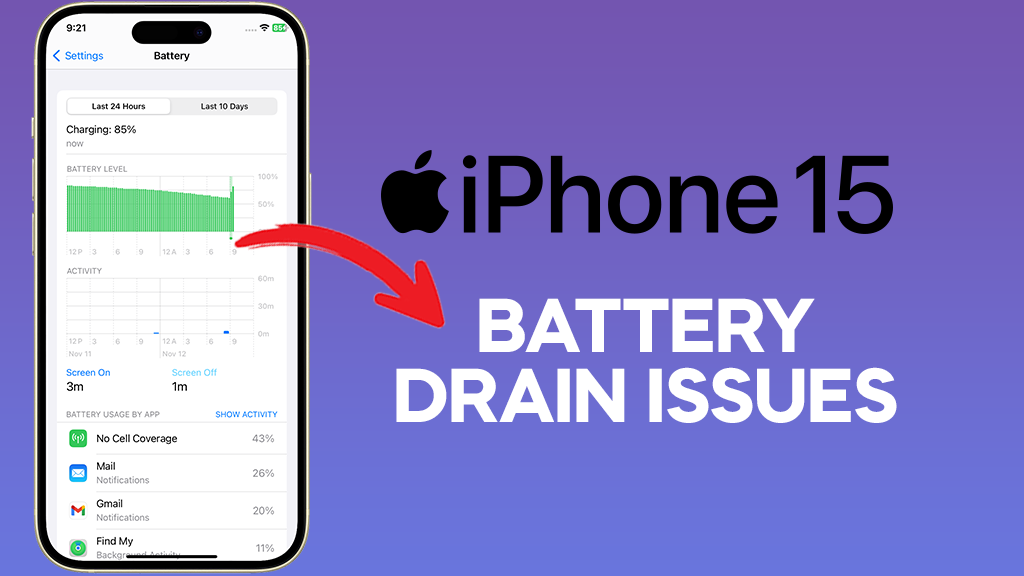We’ve all been there: scrambling for a charger with a phone teetering on the edge of life. In today’s fast-paced world, a reliable iPhone battery is essential. But what happens when your once trusty companion starts draining faster than a leaky faucet? Don’t despair! This guide will delve into the culprits behind rapid battery drain and equip you with effective strategies to maximize your iPhone’s uptime.
Understanding Battery Drain: The Usual Suspects
Several factors contribute to an iPhone’s battery woes. Here are some of the most common:
- Screen Brightness: Your iPhone’s display is a battery hog. The brighter the screen, the more power it consumes.
- Background Processes: Apps constantly refreshing content or running location services in the background can silently drain your battery.
- Location Services: Many apps rely on location services, which can be a significant battery drain, especially if you don’t need constant location updates.
- Connectivity Features: Features like Bluetooth, Wi-Fi, and cellular data all use battery power, particularly when searching for signals.
- Software Issues: Occasionally, bugs in iOS updates can lead to abnormal battery drain.
- Aging Battery: Batteries degrade over time, and an older battery simply won’t hold a charge as long as a new one.
Optimizing Your iPhone’s Battery Performance
The good news is that you have control over many of these factors. Here are some actionable steps you can take to extend your iPhone’s battery life:
- Dim the Screen: This is the single most effective way to conserve battery. Reduce your screen brightness to a comfortable level.
- Manage Background App Refresh: Go to Settings > General > Background App Refresh. Here, you can disable background refresh entirely or selectively turn it off for apps you don’t need constantly updating.
- Control Location Services: Navigate to Settings > Privacy > Location Services. Review which apps have access to location services and disable them for apps that don’t require it. Consider enabling “While Using the App” for most apps to minimize background location usage.
- Turn Off Unnecessary Features: When you’re not using Bluetooth, Wi-Fi, or cellular data, disable them in Control Center. This simple step can significantly improve battery life.
- Update Your iOS: While occasional updates might cause temporary battery drain, keeping your iPhone updated with the latest bug fixes and optimizations is crucial for long-term battery health.
- Monitor Battery Usage: Gain valuable insights into your battery consumption by going to Settings > Battery. This screen reveals which apps are using the most battery and allows you to identify areas for improvement.
- Utilize Low Power Mode: Low Power Mode throttles background processes and reduces performance to conserve battery. Activate it in Control Center whenever your battery dips below a critical level.
- Optimize Notifications: Constant notifications can light up your screen and drain battery. Go to Settings > Notifications and adjust notification settings for individual apps to minimize unnecessary alerts.
- Auto-Lock Management: The sooner your screen turns off after inactivity, the less battery it consumes. Navigate to Settings > Display & Brightness and adjust the Auto-Lock timer to a shorter duration when appropriate.
Advanced Battery Saving Techniques
For more extreme situations, consider these additional tips:
- Reduce Mail Fetch: Constantly checking for new emails can drain battery. Go to Settings > Mail > Accounts > Fetch New Data and adjust the fetch schedule to a less frequent interval or disable Push altogether.
- Airplane Mode: In areas with poor signal strength, your phone constantly searches for a better connection, draining the battery. Enable Airplane Mode to completely shut down cellular and Wi-Fi connectivity when a connection isn’t essential.
- Visual Effects Reduction: iOS offers a range of visual effects that enhance the user experience but consume battery power. Go to Settings > Accessibility > Motion and reduce or disable features like “Reduce Motion” and “Prefer Cross-Fade Transitions” for a slight visual trade-off in exchange for extended battery life.
Hardware Considerations: Identifying a Failing Battery
If you’ve implemented these strategies and your battery life remains poor, it might be time to consider hardware limitations. Here are some signs that your battery needs attention:
- Significant battery drain even when not in use
- Sudden shutdowns even with seemingly sufficient battery level
- Battery bulging or feeling hot
If you experience any of these symptoms, visit an Apple authorized service provider to diagnose your battery health. Modern iPhones provide a battery health metric within Settings > Battery > Battery Health. An ideal battery health percentage is around 80% or higher. If yours falls significantly below this range, consider a battery replacement.
iPhone Battery Replacement at My Celcare JLT
At My Celcare JLT, we understand the importance of a reliable and long-lasting battery for your iPhone. Our iPhone battery replacement service is designed to provide swift and efficient solutions to address any issues you may encounter with your device’s battery performance.
When you bring your iPhone to My Celcare JLT for battery replacement, you can expect a seamless and hassle-free experience from start to finish. Our team of skilled technicians will conduct a thorough assessment of your device to diagnose the underlying cause of the battery issues. Whether it’s a degraded battery capacity or a hardware malfunction, we have the expertise to resolve it.
We use only genuine replacement batteries that meet Apple’s stringent quality standards, ensuring optimal performance and longevity. Our technicians are trained to perform battery replacements with precision and care, preserving the integrity of your device.In addition to iPhone battery replacement, My Celcare JLT offers a comprehensive range of repair services, including iPad screen repair. With our commitment to customer satisfaction and quality craftsmanship, you can trust us to deliver exceptional results every time. Visit us today and experience the difference My Celcare JLT can make for your iPhone repair needs.
Stay in touch to get more updates & news on Gossips!